Navigating the Flowis login process is straightforward, ensuring secure access to your account whether through standard or two-factor authentication. This guide will walk you through logging in, resetting forgotten passwords, and managing your login credentials efficiently.
Login
To log in to Flowis, you need to know your username or the email associated with your account, and your password.
If your employer requires two-factor authentication for login, you will be prompted for further authentication after entering your password. You can choose whether this authentication is done via the mobile app or email.

If you choose email verification, the process is simple – a 6-digit numeric code will be emailed to you to enter into the Flowis system. Once confirmed, you will be successfully logged in.

If you choose to authenticate using the mobile app, you will always need a smartphone with a two-factor authentication app installed – such as Google Authenticator – to authenticate. When you select this option, a QR code will appear on the screen that needs to be scanned into your mobile app for two-factor authentication. This scan will pair your Flowis account with your mobile phone.

After scanning the QR code, the app will display a 6-digit numeric code that you need to enter into the Flowis system and confirm to complete your login. You will not need to scan the QR code for future logins – you can always just open the app for two-factor authentication and enter the currently valid 6-digit numeric code into Flowis.
If you lose or change your mobile phone, you will need to ask your Flowis system administrator to reset your two-factor authentication, allowing you to pair your Flowis account with your new mobile phone.
Forgotten password
If you have forgotten your password, you can easily reset it directly on the login screen by clicking on the question “Forgot your password?”
After clicking on this question, you need to enter your email address associated with your Flowis account and click on the “Request Password” button.
An email will then be sent to the email address with a link that you can use to set a new password – just click on the ‘Change Password’ button in the email:
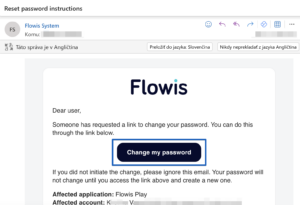
The system will redirect you to a page where you enter a new password – it must contain at least one capital letter, one character, and one number. Enter this new password on both lines and confirm. You’re done, you’ve just changed your password. When you have successfully changed your password, you will receive an email notification of the change. If you receive such a notification even if you did not change your password, change your password as soon as possible.
Changing your password and logging out
Once you have successfully logged in to Flowis, the following two items are available when you click on your profile photo:
- Edit Password – allows you to change your password. After entering the current password, you need to enter a new password and then confirm it by re-entering it in the third line.
- Logout – when clicked, you will be logged out of the Flowis system. You will need to re-enter your login details to access the system.
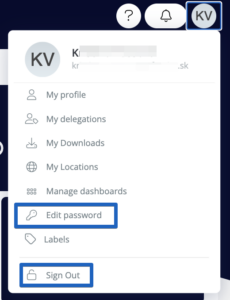
By following these steps, you can ensure secure and efficient access to your Flowis account. Whether you’re logging in, resetting your password, or updating your credentials, Flowis provides a seamless and secure user experience. Stay informed and proactive in managing your account to maintain optimal security and functionality.