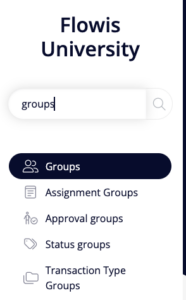
Groups allow you to gather the Users together which can simplify some actions in Flowis. For example, in Workflows, you can select whole Groups that will be authorized to perform the action (you do not need to select each User separately). Also, the Permissions to access any part of Flowis can be granted to whole Groups.
That means that when a new employee comes to your company, you do not need to set every permission manually for him – you just need to add him to the right Groups because that will grant him he will have access everywhere he needs to and he can take action any time he needs to.
General setup
- Name – public name of the Group
- Description – meant to better understand what is the purpose of this Group
- Shared mailbox – if there is an Assignment used to send e-mails from Workflow, for recipient’s mailbox will be used:
- Shared mailbox set in the Assignments
- If the Shared mailbox in Assignments is blank, a mailbox from this field will be used
- If the Group does not have a Shared mailbox set, the personal addresses of Users in selected Groups will be used
- Owner – Group owner can be used for Assignments in Workflows. When using “Assign to based on field” callback, you can choose to assign it to the Group owner
- Users – Users who are part of this Group, you can add new Users either here or in Users by editing the User manually and adding him corresponding Groups
- Deafult? – all Users will be added to this Group by default when signing in for the first time if their account was created automatically, for example from LDAP/AD
- Requestable? – if the User can request access to this Group through My profile; the request needs to be approved by the User’s manager and by the owner of the requested Group (if the owner is defined)
- Custom tabs – which Custom Tabs should be visible in the left menu for Users who are part of this Group. Public Custom Tabs accessible to all Users are not listed here.
- Hide favorite tabs? – will hide the favorite tabs both from the left menu and from My profile
- Hide “My emails”? – will hide the section “My emails” which can be accessed after clicking on your profile picture in the top right corner
- Hide “My bulk actions”? – will hide the section “My bulk actions” which can be accessed after clicking on your profile picture in the top right corner
By creating an elaborate structure of Groups, you will make the administration and setup of Flowis much easier.