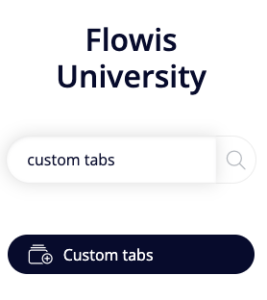
Did you know you can simplify your employees’ work by creating shortcuts in the left menu? They are called Custom Tabs.
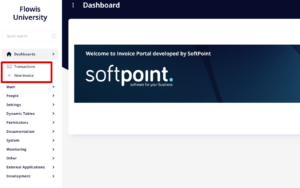
General setup
- Name – this name will be visible in the left menu
- URL – the name of this tab in the URL address – will be shown after the domain name (e.g. if you type “invoices” in this field, the URL address of this Custom Tab will be www.flowis.com/invoices)
- Description – only internal description for this particular Custom Tab that will make the administration of all Custom Tabs readable for other administrators
- Active? – if not checked, this Custom Tab will not be available to users
- Visible in menu? – if not checked, this Custom Tab will be active and available for use, but not visible in the left menu. The Users can still approach this Custom Tab by URL address
- Public? – the content of the Custom Tab will be available even for people who are not signed in (may be useful for some of the Dashboards)
- Groups – which Groups can have access to this Custom Tab (to see it in the left menu and/or approach it using its URL address)
- Icon – icon shown on the Custom Tab. Flowis is using “Font Awesome Icons”. You can simply type in what you are looking for (for example “money”) and all related icons will appear in the dropdown menu, you only need to choose one of them.
- Parent – several Custom Tabs can be grouped under one Parent. Only Parent Custom Tab will be visible in the left menu; its children will be shown as separate Tabs after clicking on the Parent Custom Tab
- Category – several Custom Tabs can be grouped under one Category which needs to be set up separately (in the left menu, search for Custom Tabs Categories). You will only see the name of the Category and after clicking on it, the Category will unpack and show you all the Custom Tabs belonging there.
- Menu item type – what type of content and data is contained in the Custom Tab
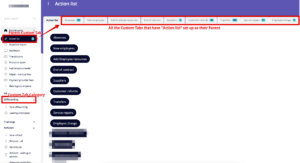
Depending on the Menu item type, further options need to be filled in. Find out the details about each Menu Item in our next article.