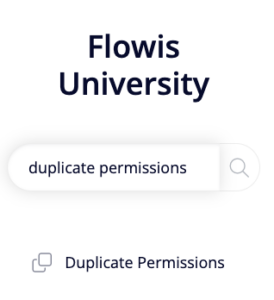
Duplicate permissions allow Users to duplicate already existing Transactions. The duplicate option is visible to the Users after opening and locking the Transaction – the same as when the User wants to execute a Workflow or add some comment. You can distinguish duplicate options by the icon of small files.
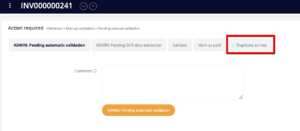
How To Create New Duplicate Permission
- Name (internal) – should be short and self-explanatory
- Button name – the name of the button displayed to the Users used for duplicating the Transaction
- Info – information for the User, shown in the action form
- Active – must be marked as active in order to work
- Input conditions – here you can set up the conditions that must be met to display the duplicate button. You can combine multiple fields to achieve desired output. You can add new field by selecting one from dropdown in “Add new field”. In our example, duplicate can be created in Transaction Type Remittance and Credit note, from input Status Responded to Query, Responded to Query (Internally) or Pending Query.
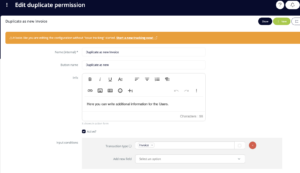
- Groups – which Groups can duplicate the Transaction.
- Transaction types – the Transaction Type of new Transaction
- Allow multiple actions files selection? –
- Copy interface mailbox e-mail from the first action? –
- Show copy fields from transaction? – this will give you the option to select fields which will be copied to the newly created (duplicated) Transaction
- Show quick button? – in the list of Transactions, you will see a button at the end of each row which will allow you to quickly duplicate given Transaction
- Pre-selected fields to copy – if the “Show copy fields from transaction?” checkbox is checked, you can here set up which fields will be copied from the original Transaction
- Starting status – what will be the Status in which new Transaction will be created
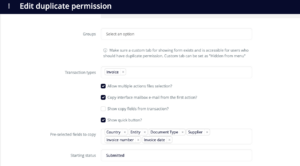
Model Callbacks
Model callbacks determine if certain action that is coded in Model Callbacks should happen after submitting the duplicate. Please contact your IT administrator to add anything to Model Callbacks.