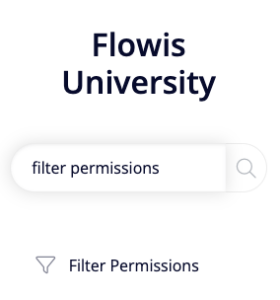
Every time you open a list of Transactions or any of the Definitions, you have a filter on the top of the screen. To make the work of the users more simple and effective, you can set up which fields and in which order will be shown in this filter with Filter Permissions.
General setup
Name (internal) – mandatory, just an internal name for these particular Permissions that will make the administration of all Filter Permissions readable for other administrators
Active? – if not checked, these Filter Permissions will not be available to users
Definitionable model – mandatory, choose among the options – if you want this to be a filter in a Transactions list or a filter for any of the Definitions
Show following fields – check all of the fields you want to show in the filter. Once you have them checked, you can change the order by drag & drop – click on the arrow next to the field name, move it and move it where you want the field to be, and drop it there
And user is in group – which Groups of Users are allowed to use these Filter Permissions. If no Group is selected, all of the Groups will be given the Permission
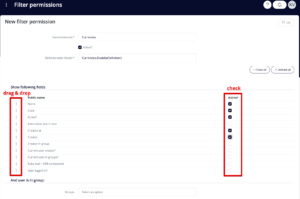
However, simply creating the Filter Permissions is not enough – they will not be used until you tell Flowis where you want to use them. This is set up in another section, Custom Tabs – learn more about the options in our separate article.