Efficient management of Users is paramount to the seamless functioning of any information system. A well-organized database, complete with a comprehensive list of Users and their corresponding permissions, lays the foundation for smooth operations.
Accessing User Setup
Navigate to the left menu and locate the “People” tab to access User setup functionalities. Here, you’ll find a comprehensive overview of all Users with access to your information system.
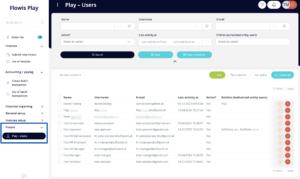
User Management Options
Within the User management interface, a range of actions can be performed:
- Filtering: Effortlessly filter among Users based on specific attributes to streamline your search.
- Bulk Actions: Perform various actions on multiple Users simultaneously, including:
- Activate – make the Users active, therefore able to sign in
- Deactivate – make the Users inactive, therefore unable to sign in
- Disable 2FA authentication – the two-factor authentication will not be required when signing in
- Enable 2FA authentication – the two-factor authentication will be required when signing in
- Reset expired password – if the password has expired (the expiration is set up in User policies), you can re-activate it here (so if the expiration is 90 days, this action will make the password valid for another 90 days)
- Reset 2FA authentication – if the User is not able to verify (e.g. he has a new phone), this reset will show him a new QR code which he can use to pair his mobile phone with his account in Flowis
- Send initial password link – an e-mail with a link to set up the first password will be sent. The link only works for 10 days
- Send reset password link – an e-mail with a link to set up a new password will be sent. The link only works for 48 hours
- Unlock – unlocks an account that was locked by entering too many incorrect passwords
- Unlock 2FA authentication – unlocks an account that was locked by entering too many wrong two-factor authentication codes
- Update settings – update profile settings such as time format, amount format, date format, etc.
- Individual User Actions: Manually edit, delete, or create new user profiles as needed.
- Customize: Tailor column views according to your preferences for a personalized user management experience.
- Download: Download user lists for offline reference, with the option to include filtered results.
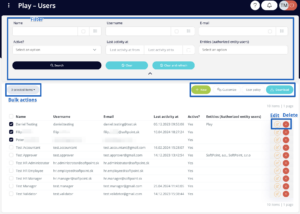
User Attributes
Each User profile comprises essential attributes, including:
- User Policy: Specifies the User Policy associated with the User profile, ensuring adherence to organizational protocols.
- Name, Username, and Email: Basic identification details required for user authentication and communication.
- Name – full name of the User
- Username – will be used to sign up to the tool, needs to be lowercased and unique for every User
- E-mail – needs to be unique for every User
- Groups: Assign Users to relevant Groups to define permissions effectively.
- Additional Information: Job title, department, country, company name, office location, and mobile phone details contribute to a comprehensive User database.
- Active Status: Activate or deactivate User accounts as needed to manage access effectively.
- Entity Authorization: Define specific entities authorized for User access, ensuring streamlined navigation and data management.
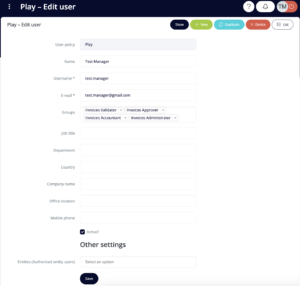
Efficient User management is the cornerstone of an optimized information system. By utilizing the comprehensive features available for managing Users, organizations can ensure seamless operations and enhanced data security. Take control of your User management processes today to unlock the full potential of your information system.