Now that you know what a Data type is and why it is important to choose the right one, you can explore more of the available Data types in Flowis and what kind of possibilities they offer you.
Date-related Data types
Date Data type contains only date (day, month, year).
Time Data type contains only time (hours, minutes, seconds).
Date Time Data type is the combination of Date and Time Data types.
Range Data type is the range of two selected Dates, you can choose if you want to track only dates or also the time.
Year Data type contains only a year, no month, day, or time.
YearMonth Data type combines year and month, with no day or time.
There are no additional options when setting up these Data types, but you can choose the date & time format in your profile in the top right corner of the screen. The options in all of the Permissions are the same as for a String, which you may find in our previous article.
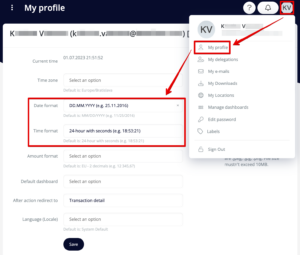
Transaction
A link to another transaction in Flowis – e.g. to another invoice. You always need to end the Field name with “_id”. In Workflows, Edit Permissions and Create Permissions, you may find an option for Searchable field names.
Link
A hyperlink to an external site. Optionally can be opened in a new tab.
Enum
Enumerator of available values, for user seen as a dropdown with available options. You will always set up the Value (the “system” form, written in lower case with underlining instead of space) and the Text (the public form that will be visible to users). The available field options are the same as for a String, which you may find in our previous article.
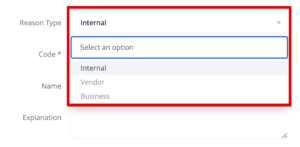
You can add as many values as needed, but the common practice is to have just a few options in Enum. If you need to add numerous amount of options, you should use the following Data type, Association One.

Association One
In Flowis, you can store all of the necessary information in separate tables, for example, the Suppliers table containing their name, address, e-mail address, bank account, currency, etc. These tables are set up in Codelist Definitions. Association One lets you add a link to a specific row in that Suppliers table (or any other table) – so you are just one click away from all the supplier information which may interest you. The Field name always needs to end with “_id” (or “_ids” when using the Association Many Data Type).

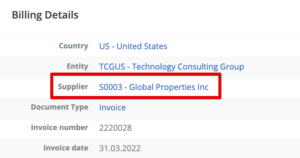
Most field options are the same as for a String, but in Workflows, Edit Permissions and Create Permissions, you have some additional options:
- Required when values in dropdown? – if there are any values available, the field will be marked as required
- Show modal search? – a special button will appear at the end of the line that will open a modal window with advanced search options
- Show modal style –
- Can add new record? – typing in a value that does not exist in given Definition will create it
- Form display (ruby eval) –
- Order by (comma separated) – type in comma-separated field names which should be used for sorting the values in dropdown

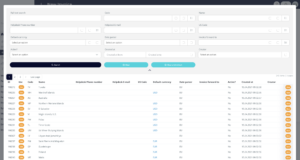
If you didn’t find the right Data type for you in these articles, don’t worry! It’s more than possible that we have the right one, but its setup needs to be handled by a developer. If you find yourself in this situation, feel free to contact your IT administrator.