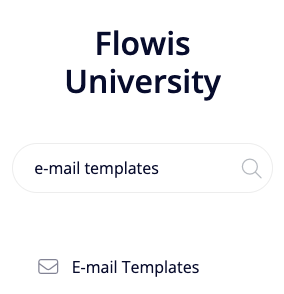
Some of the actions taken in Flowis need to be notified via e-mail. In E-mail templates, you can write customized e-mail messages that will be sent to Users when a certain action happens. They can be used in Workflows, Reminder plans, Data exports, Comment Permissions, and Approval Groups.
Creating an e-mail template
- Name – internal name of the template, should be unique and self-explanatory
- E-mail layout – if a special e-mail layout has been created in E-mail layouts, select it here
- Significant – if the template is marked as significant, you can get back to it in other actions further in the flow of Transactions. You may want important e-mail messages to be marked as significant, and contrariwise, for example reminders as non-significant
It is possible to add multiple versions for each E-mail template. It is usually used to add various language mutations (each version is written in a different language) or other variations based on any of the parameters on Transaction.
- Name (internal) – the name of the version, to differentiate them from each other
- Description (internal) – to further describe the purpose or use of this version
- Input conditions – when should the version be used
- Subject – template for the subject of the e-mail
- Active? – if the version is active and therefore should be used
- Default? – if none of the versions fit the conditions, the default template will be used
- Message – template for the body of e-mail, written in HTML format
- Attachments – uploaded attachment will be added to every e-mail notification containing this E-mail template
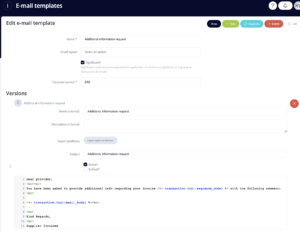
When there are multiple versions, their order is important if more than one version of E-mail template is matched. You can change their order by dragging and dropping the version in the right place.
When you access the E-mail template (in the show view), you can see all the places where the template is used. You can also see the preview of the e-mail by clicking the “Preview” button in the top right corner.
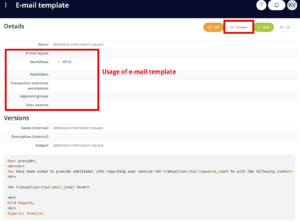
Writing the body of the e-mail template
The message is formatted with some coding, using different tags. Here are some basic tags you can use to write your templates:
- New line – <br>
- Bold text – <b>this is bold</b>
- Italic text – <i>this is italic</i>
- Lists – <ul> <li>first item</li> <li>second item</li> </ul>
You can find free online converters that change your formatted text to these tags, for example, https://wordhtml.com/.
Needless to say, it is also possible to add a specific variable to the message (for example, an invoice number from the Transaction) using more coding. Please, contact your IT administrator if you want to use these variables or more complicated formatting in your E-mail templates.