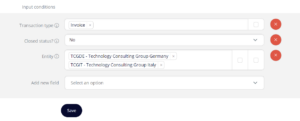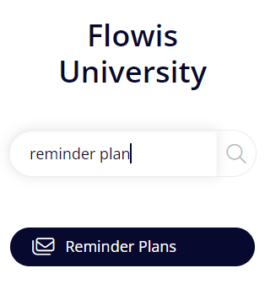
Reminder Plans are used to schedule regular summary e-mails to the Users or Group of Users with different data, e.g. Report with all open or closed invoices, Report with invoices pending on approval 1, Report with all invoices assigned to specific users, etc.
How to set up a new Reminder Plan
Name – should be short and self-explanatory.
Email to, Email CC – define the recipients of the e-mail. You can select specific Users, Groups of Users (e.g. INV_Processing / Validation group), or predefined users based on various specifications (e.g. Assignee, Assignee’s Manager, Requestor, etc.).
Sender – set up the sender’s e-mail address. Contact your IT administrator to check which e-mail addresses can be used as sender e-mail addresses.
Group by – defines if the data in the report will be grouped by Email to recipients (each E-mail to recipient receives a separate e-mail), or Email CC recipients (Each E-mail CC recipient receives a separate e-mail).
Email template – determines the body of the email. It must be set up first in E-mail Templates.
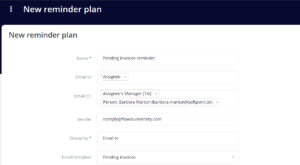
Transaction includes ruby eval – contact your IT administrator for more information about this field.
Template matcher – select which E-mail templates should be used if more than one of them matches the conditions.
Data export – if the e-mail should include an Excel report too, it must be firstly defined in Data Exports Configuration and then added here.
Valid from, Valid to – you can specify the time range for how long the Reminder Plan should be running. Not mandatory.
Scheduled – schedule the Reminder Plan using Crontime. Instructions can be found here: https://crontab.guru/.
Active? – must be active to work.
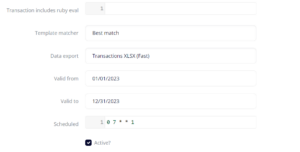
Input conditions
In this section, you can add specific conditions that will apply to the data in the Reminder Plan report. In our example, the Users would receive invoices that are open and are from Germany and Italy.