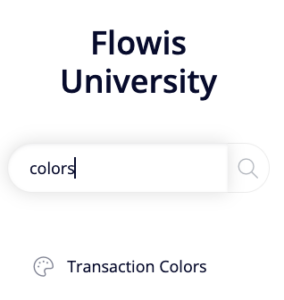
Seeing a long list of Transactions may be a little hard sometimes in terms of not knowing which Transactions need to be taken care of, which are already resolved, which are closed, etc. Setting up Transaction Colors enables you to color code the Transactions and make it easy to understand which is in which state just by looking at the list.
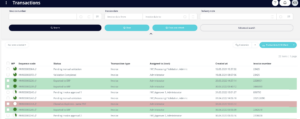
General setup
- Name – will not be shown to Users, only used for clarification for other administrators
- Color – hex code of the color. After clicking on the black and white square, you will see the color picker and can easily select a suitable color. Do not forget to click “Save” after picking a color
- Active? – only colors that are set up as active will be used in Flowis
- If conditions are met – set up every condition that needs to be met for this setup to work

💡Tip: If you are using the Transaction Status in the Conditions to apply a certain Color, and this Status is assigned to Users, do not forget to check the “Don’t check assigned to” field in the Conditions of the Transaction Color setup. Otherwise, the Color will not be applied.