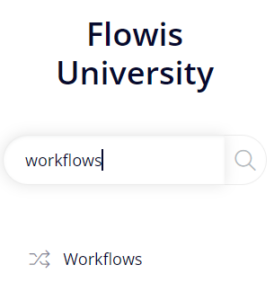
In our Workflows 1 article we learned basic information about Workflows and how to create new Workflow. In the next articles, we will discuss how to set up the Workflow. We will start with general Workflow settings.
General settings
Name – not visible to public, it is information only for administrators. Should be clear and self-explanatory.
Workflow type – determines “who” can move the transaction to the next step:
- Action – workflow is executed manually by designated User in a Transaction by clicking on an Action button
- Periodic – workflow is executed automatically after a certain set time (e.g. after 45 days after approval, etc.)
- Automatic – workflow is executed automatically by the system (immediately) after fulfilling given conditions
- Approval group – workflow is executed manually by designated User set up in Approval Groups. One Workflow can contain several steps based on the number of Users defined in Approval Groups (e.g. based on thresholds, functional areas etc.).
- Manual – workflow is executed only when another functionality calls it – for example, creating a new Transaction (set up in Create Permissions) or any of the Interface Configurations.
Approval group – only for “Approval group” Workflow type. Approval group must be firstly defined in Approval Groups.
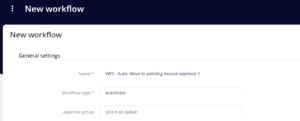
Description – only for internal reference for admins, description is not displayed to Users.
Active? – must be active in order to work.
Scheduled – only for “Periodic” Workflow type. Determines the schedule, when the Workflow is automatically executed. The schedule must be written in cron time, more information can be found here: https://crontab.guru/. In our example below, the schedule is at every 10th minute.

Shown in action list? – determines if the Transaction is shown in Action list. Usually it is marked as yes for Action and Approval group Workflows and as no for Automatic, Manual and Periodic Workflows. There can be some exceptions in Action Workflows (e.g. admin can execute some Workflows but does not need to see it in his Action list).
Show in Outlook Adaptive card as option? – when you receive an e-mail notification from Flowis, you can see the Workflow buttons directly in your e-mail and take action from there, without the need to open Flowis in your browser. However, this feature needs to be set up by the IT administrator.
Placement – determines where the Workflow is executed from:
- Action form (execute workflow) – form after opening a particular Transaction
- Bulk action – in the Transactions or Action list (several Transactions can be processed at the same time)
- OCR validation screen – in the validation screen


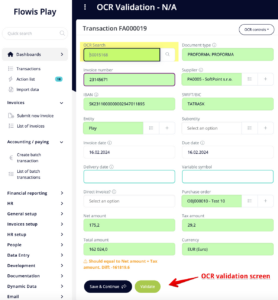
Info – Info is displayed to the User who can execute the Workflow.
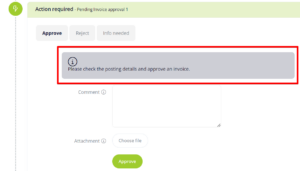
Continue to our Workflows 3 article where we will continue with the settings.